Brief introduction: Partition copy is a powerful technique in today's data-driven world, crucial for efficient storage management. Whether you're looking to back up critical files, migrate partition data to a new drive, or create a separate testing environment, this process allows you to duplicate a specific section of your hard drive, ensuring data integrity and organization. In this article, we will explore how to perform a partition copy using Tatasoft disk cloning software, highlighting its advantages and offering step-by-step instructions for a successful partition cloning operation.
In this article
The Importance of Partition Copy
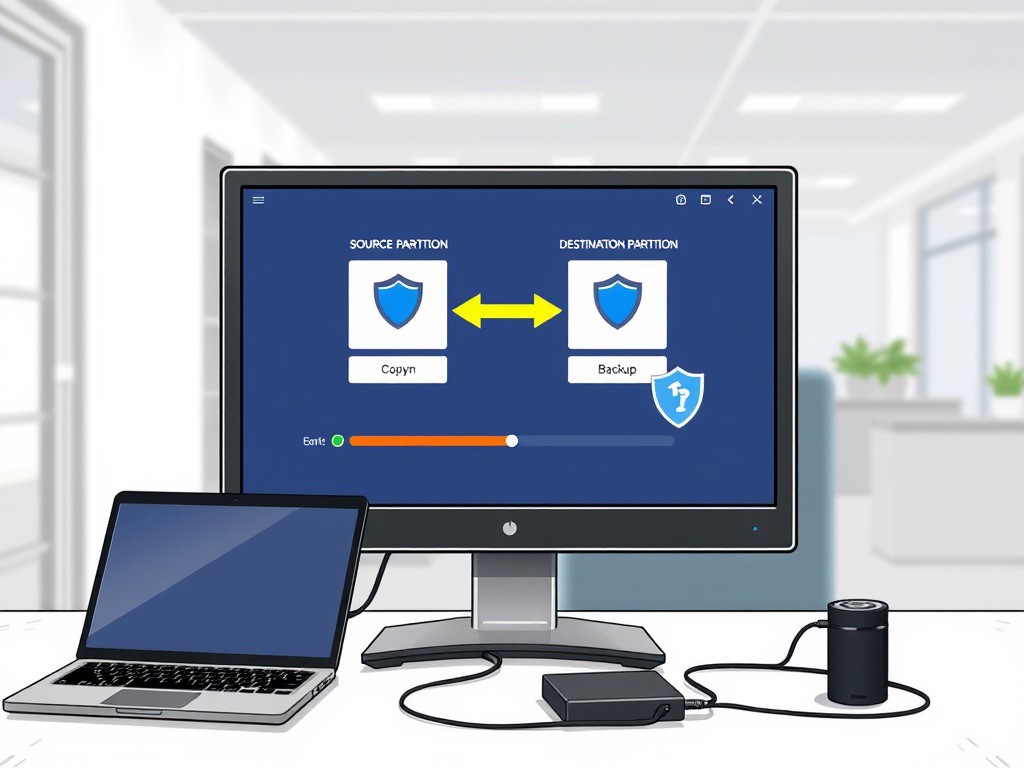
Performing a partition copy in Windows 7/8/10/11 has numerous benefits, including:
- Efficient Migration between Partitions: When upgrading to a larger hard drive or SSD, copying only necessary partitions can streamline the migration process, reducing downtime.
- Data Security: Creating a copy of a partition helps safeguard your important files against data loss due to system failures or accidental deletions.
- Testing and Development: Developers can create copies of partitions for testing applications without affecting the primary system, allowing for a safe experimentation environment.
Preparing for Your Partition Copy
- Essential Requirements: before initiating the partition copy process, ensure you have the following:
- Tatasoft Disk Clone for Windows: Download and install the latest version of Tatasoft to your Windows PC.
- Sufficient Storage: Verify that the destination drive has enough space to accommodate the copied partition.
- Connection Cables: If the destination drive is external, ensure you have the appropriate cables.
- Backup Your Important Data on Destination Partition: It’s crucial to back up any important files before proceeding. This precaution protects your data for the data on the target partition will be erased.
- Assess Drive Health: Utilize disk health-checking tools to ensure both the source and destination drives are functioning properly. This step minimizes the risk of encountering problems during the copying process..
How to Copy a Partition in Windows 7/8/10/11?
Step 1: Connect or install the destination drive to your Windows PC if you copy the partition to a new one. If cloning a partition to an existing disk on your computer, skip this step.
- Connect Physically: Use a SATA-to-USB adapter or directly connect the new hard drive.
- Verify Recognition: Check in Windows File Explorer to ensure the destination drive is recognized.
Step 2: Launch Tatasoft Disk Clone and Switch to "Partition Clone"
- Open the Application: Start Tatasoft from your applications menu.
- Select Partition Copy: Choose the "Partition Clone" feature to initiate the process.
Step 3: Designate Source and Destination Partitions to perform cloning
- Choose the Source: Select the partition you wish to copy as the Source.
- Select Destination: Choose the drive where the partition copy will be created.

Step 4: Review your selections and check the partition layout
- Confirm Your Choices: Double-check that the selected source and destination partitions are correct to avoid data loss.
- Reseize the destination partition: You can adjust the partition size on the destination disk as needed.

Step 5: Execute the Partition Copy
- Start the Copying Process: Click the "Copy" button to begin. A progress bar will indicate the status of the operation.
Step 6: Monitor Progress
- Keep an Eye on Progress: The process may take some time, depending on the data size. Ensure your computer remains powered on.
- Completion Notification: Tatasoft will notify you once the partition copy is complete.

Common Issues and Solutions in Partition Cloning
While performing a partition copy is generally straightforward, you may encounter some issues. Here are a few common problems and how to resolve them:
- Drive Not Detected: Ensure all connections are secure and the destination drive is properly formatted.
- Copying Errors: If the process fails, restart your computer and attempt the copy again, ensuring no applications are interfering.
- Data Verification Issues: If copied data appears corrupted, check the source partition for errors before attempting another copy.
- Insufficient disk space: The destination partition should be big enough to hold all the data on the source one.
Expert Insight: Regularly copying partitions is essential for effective data management and disaster recovery. Experts recommend creating a backup of critical partitions at least once a month, or more frequently for business-critical data. Utilizing reliable partition cloning software, such as Tatasoft Disk Clone, not only simplifies this process but also ensures data integrity and security.
Optimizing Your New Partition
1. Post-Copy Adjustments: After completing a partition copy, consider the following for optimal performance:
- Disk Management: Use built-in disk management tools to adjust the size of the copied partition if necessary.
- File System Check: Conduct a file system check on the new partition to ensure its integrity and performance.
2. Performance Maintenance:
- Defragment HDD partitions (not needed for SSDs): Use Windows Optimize Drives (dfrgui.exe) to reduce fragmentation on mechanical drives.
- Monitor Drive Health: Use software tools to monitor the health of your external hard drive and replace it if any issues are detected.
Conclusion
Mastering the art of partition copy using Tatasoft partition cloning software can greatly enhance your data management capabilities. This process not only simplifies backups and migrations but also allows you to maintain a well-organized storage environment. By following this guide, you can efficiently create partition copies while ensuring your data remains safe and intact.
With the right partition copy tools and practices, managing your data becomes a seamless experience. Embrace the power of Tatasoft and take control of your storage solutions today!
FAQs about Partition Copy
Partition copying is the process of duplicating a specific section of your hard drive to another location, which helps in data backup, migration, and organization.
Yes, partition copying is generally safe if done correctly. Using reliable partition copy software like Tatasoft Disk Clone minimizes the risk of data loss during the process.
The duration depends on the size of the partition being copied and the speed of your drives. Smaller partitions with less data will copy faster than larger ones.
It is recommended to avoid copying a partition that is actively in use to prevent data corruption. It’s best to copy partitions while they are not mounted.
If the partition copy fails, check your connections, ensure the destination drive is formatted correctly, and try the process again. If issues persist, consult Tatasoft's support resources.
Related Articles
a dedicated data recovery writer, has been a pivotal part of the Tatasoft team for over 4 years. Before this, he enriched IBM for 13 years as a Backup and Recovery: TSM Subject Matter Expert. A proud alumn...
Read full bio
This article has been approved by Brett. Bett's dedication to excellence and his comprehensive knowledge of Windows and Mac technologies make her an essential part of any technical writing team. With a career marked by continuous learning and adaptation to new technologies, Bett remains at the forefront of the ever-evolving tech landscape.

