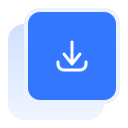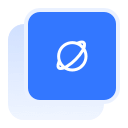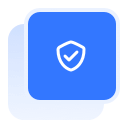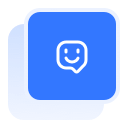Professional Disk Cloning Software for Mac
Create a bootable clone for your Mac by clone your macOS to an external SSD or HDD and making it bootable as a backup, or going back your system in time if the Mac computer crashes or the internal hard drive fails to boot due to failure. Copy what to where and protect your files from malware and ransomware. Tatasoft Disk Clone for Mac stands out in providing disk cloning solutions for Mac OS X 10.15-macOS 15.
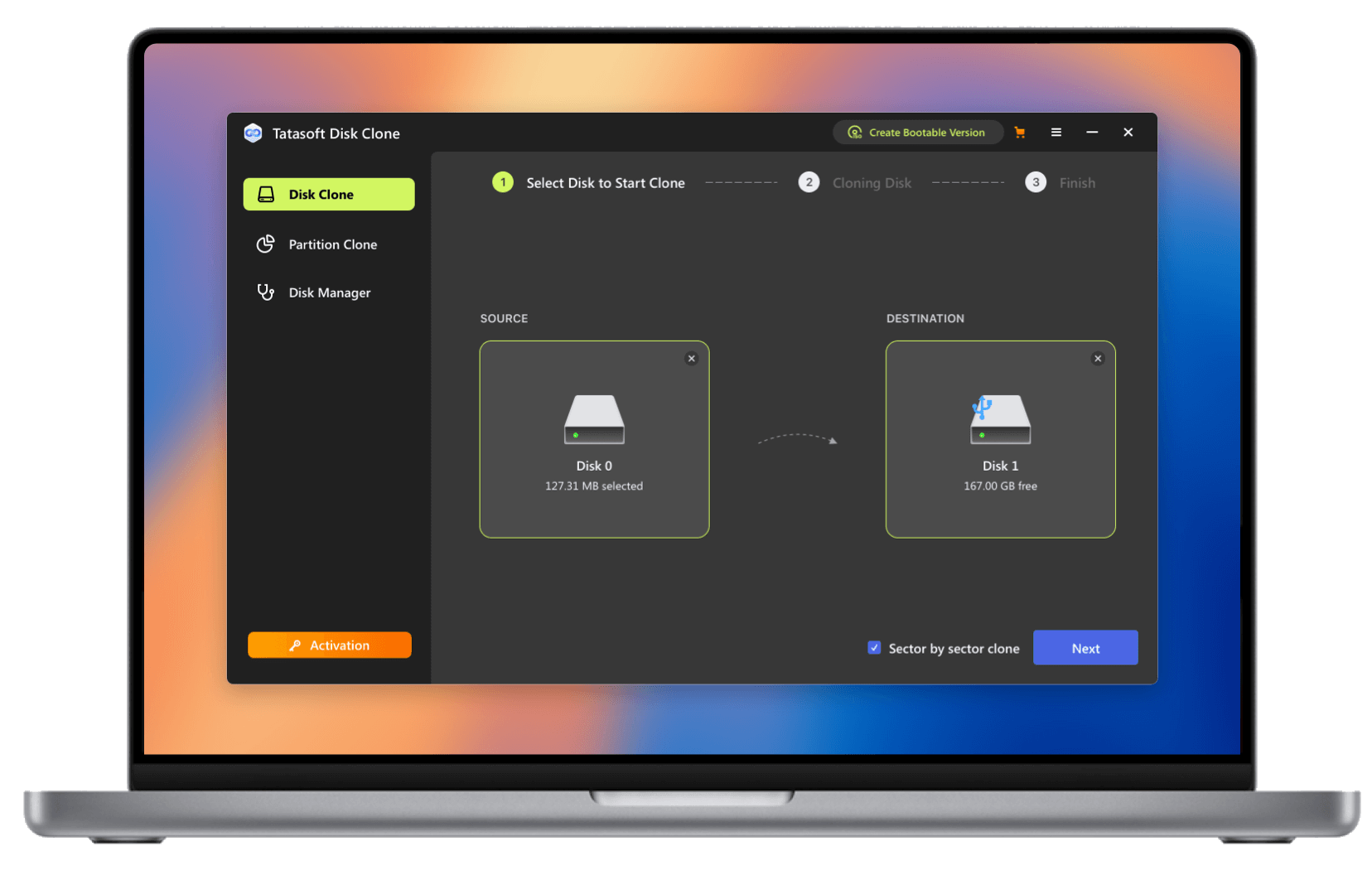
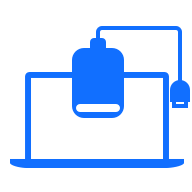

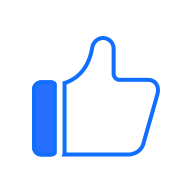
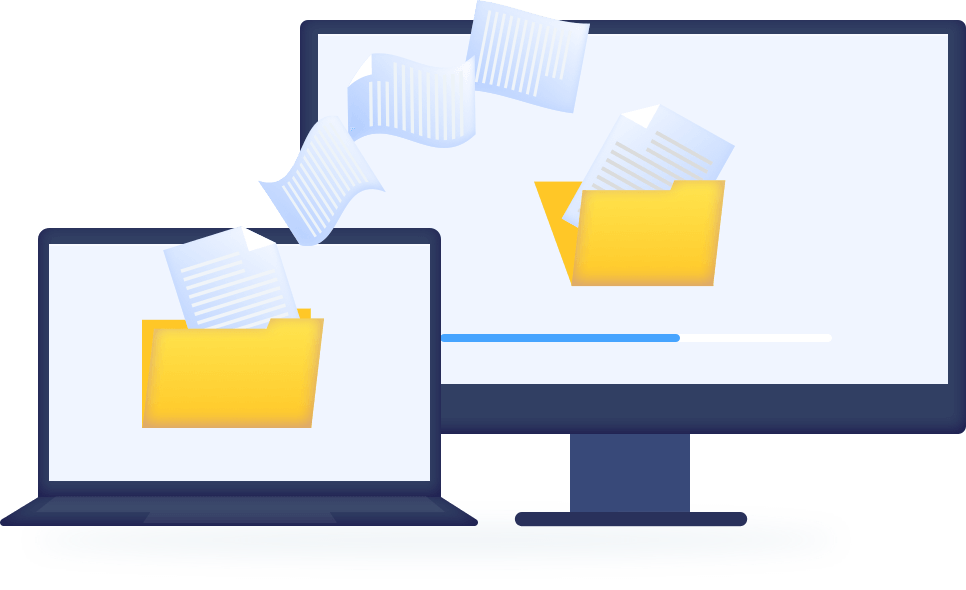
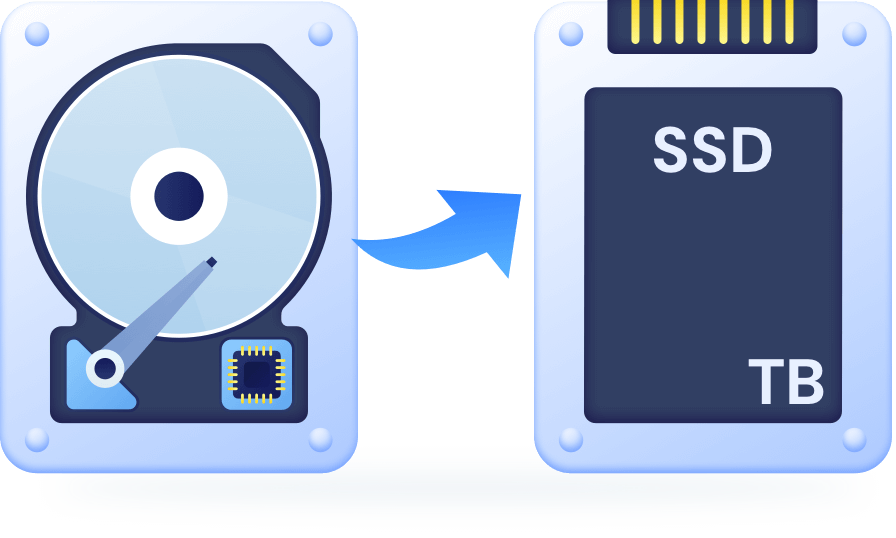
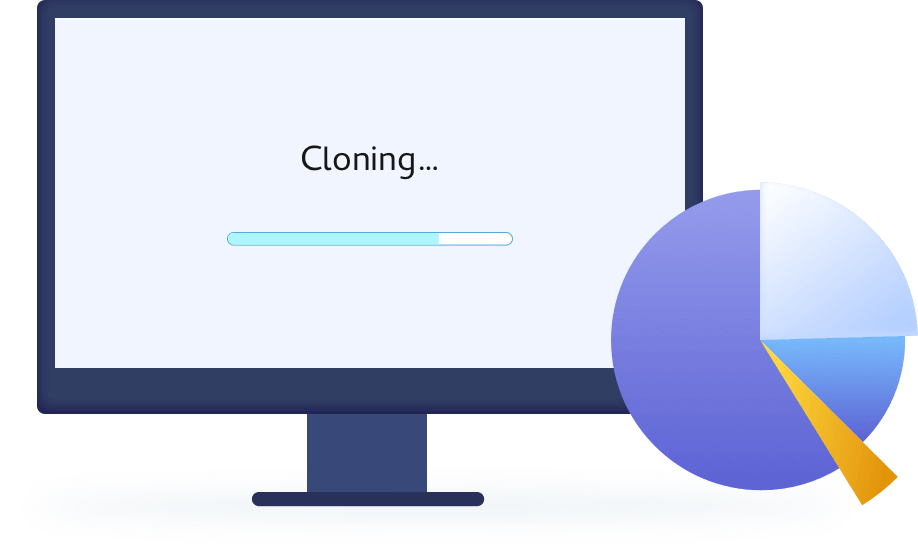
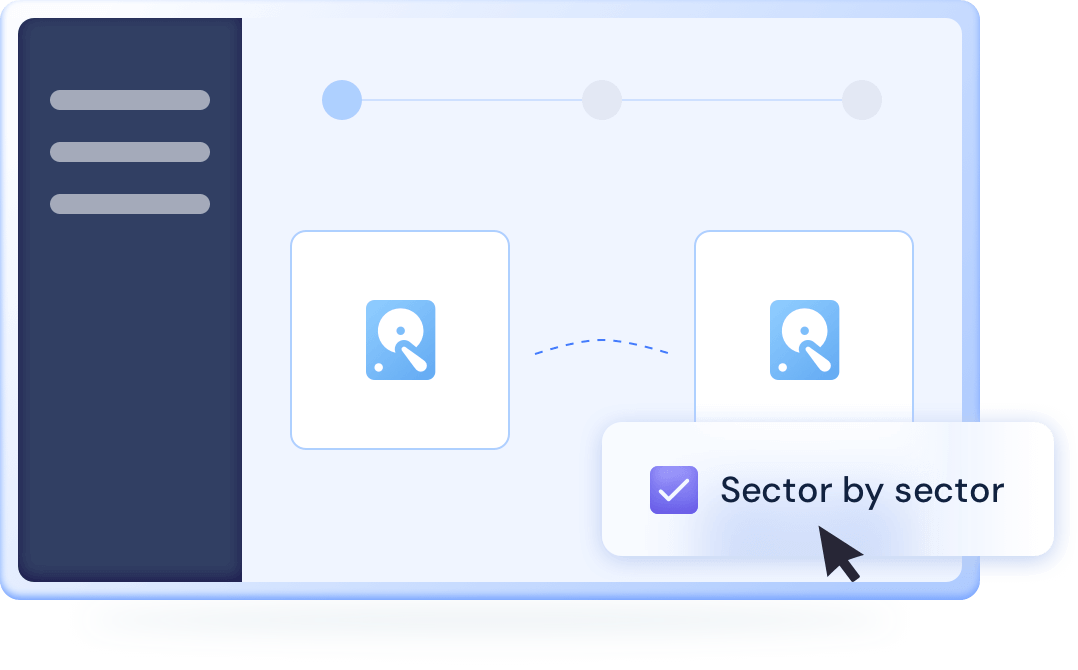





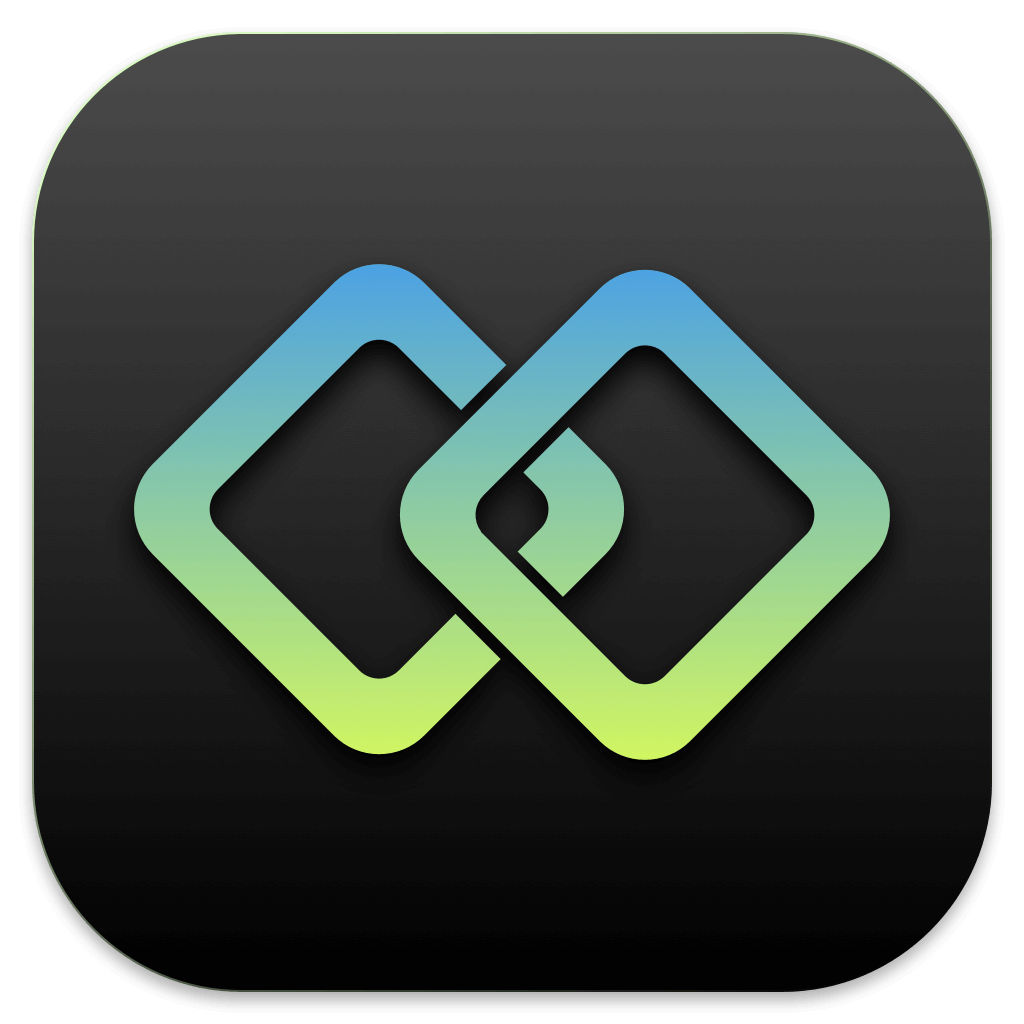 Tatasoft Disk Clone for Mac
Tatasoft Disk Clone for Mac