Tatasoft AIPlayer
Better with AI-generated subtitles
- Lossless playback of videos in any format
- Generate corresponding subtitles with AI
- Support translating subtitles into over 30 languages
- Support bilingual subtitle display
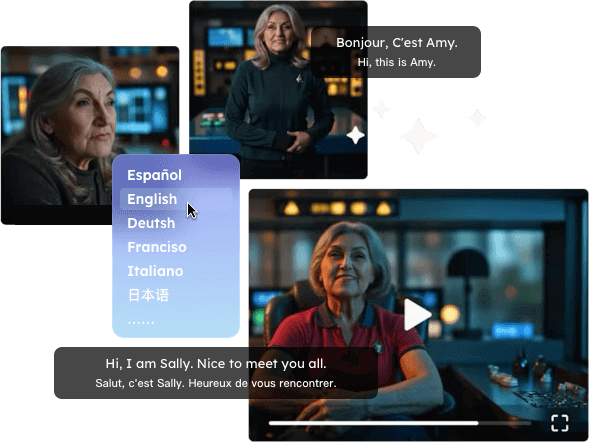
AIPlayer supports real-time automatic subtitle generation from any video and audio, which supports 100 languages. Two languages can be displayed simultaneously with dual subtitles enabled.
AIPlayer supports real-time translation of subtitles. By clicking on a word in the subtitle, the meaning of the word can be displayed in a pop-up window. Currently 134 languages are supported!
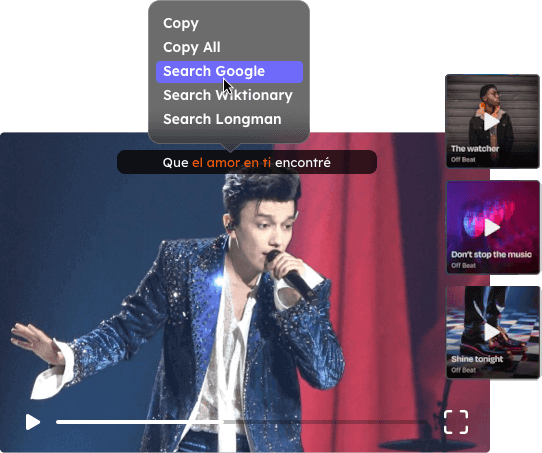
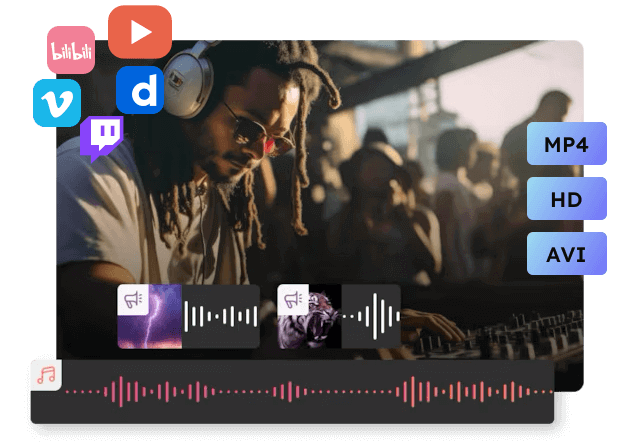
AIPlayer supports many video formats. Also, online videos such as YouTube can be played in real-time. Subtitle formats, like text and bitmap subtitles, as well as built-in and external subtitles are supported.
Tatasoft Disk Clone
$19.95Tatasoft Disk Clone
Lifetime Upgrades
$39.95Tatasoft Disk Clone Technician
$99.00Clone any Internal or External Storage Device in Windows
| Devices: |
|
| Operating System Supported: |
|
| File System: |
|
| Hardware Requirements: |
|
How to Clone HDD to SSD in Windows 11/10/8/7?
Updated on 23th September 2024
Upgrading from an HDD to an SSD is the solution for improving your computer's speed as well as reducing the booting time and improving the performance. Clone HDD to SSD, or SSD replacement is a common need...
How to Migrate Windows 11/10 without reinstalling?
Updated on 23th September 2024
Upgrading from an HDD to an SSD is the solution for improving your computer's speed as well as reducing the booting time and improving the performance. Clone HDD to SSD, or SSD replacement is a common need...
How to Clone HDD to SSD in Windows 11/10/8/7?
Updated on 23th September 2024
Upgrading from an HDD to an SSD is the solution for improving your computer's speed as well as reducing the booting time and improving the performance. Clone HDD to SSD, or SSD replacement is a common need...
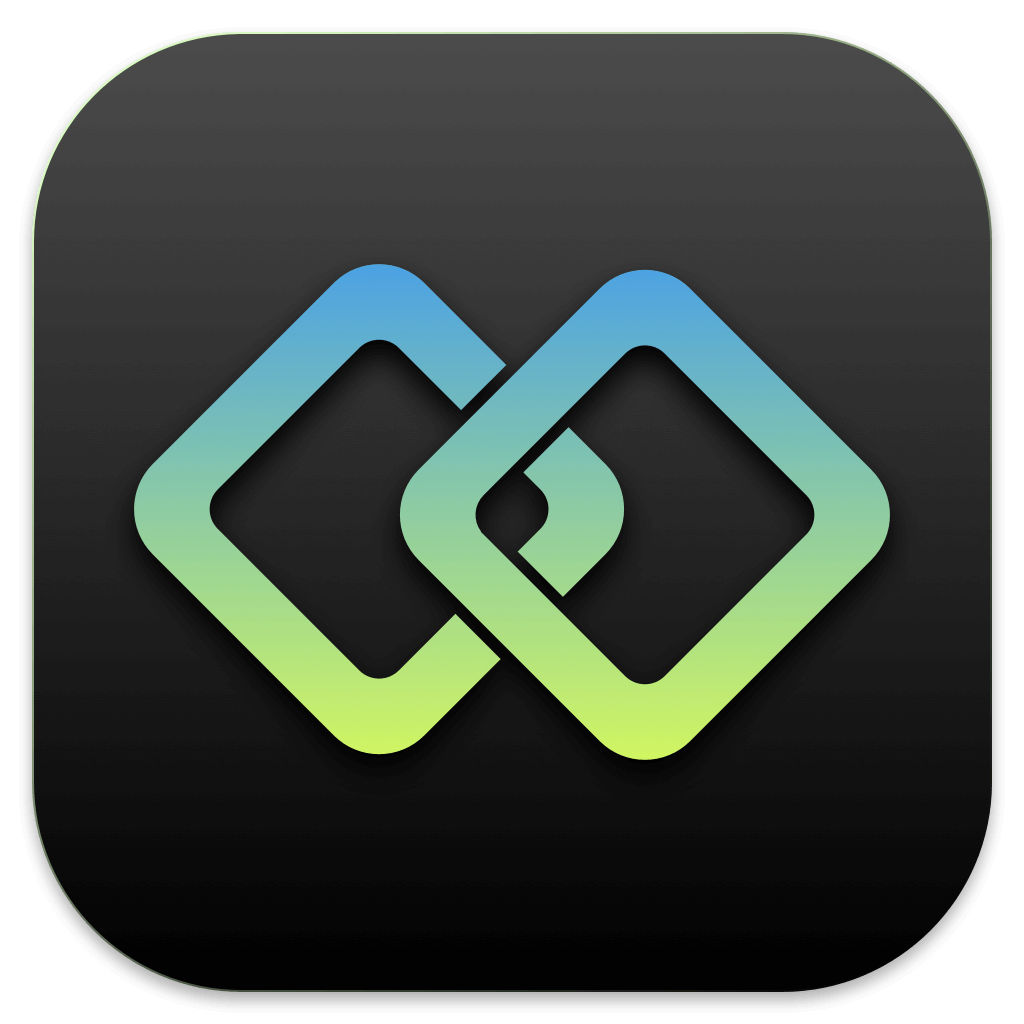 Tatasoft Disk Clone for Windows
Tatasoft Disk Clone for WindowsTrustworthy Disk Copy Software for Windows
Follow the steps below to clone Windows OS to a new SSD:
Take these important preparatory steps before preparing to clone your hdd or SSD:
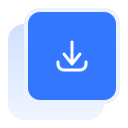
1M+
Installations
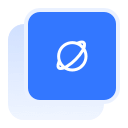
160+
Countries
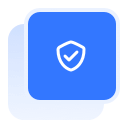
100% Secure
Virus-Free Guarantee
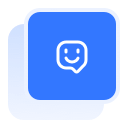
Free
Tech Support